A few years back, DVD/ Blue-Ray player has been added a new specification which allow you to instead of using DVD disc to play in the player, you can also use the USB port. (It save your disc!)
Well, not all video format can be played on the player. There's a certain format you must note before trying to open it on the player. So, in this tutorial, I'm going to show you how to convert video so that it can be played on the player.
First, you need a converter. I'm going to use Any Video Converter (which is a common video converter software). You can download it here -> DOWNLOAD
Once installed, double-click to open it. Add video to the converter by clicking the 'Add Video' button. Then, browse for the video that you want to convert.
Mine is Christopher Wilde - Hero.avi. (You also can add a different format of input file other than avi).
Okay. Now, for the output setting. First, go the video file that you want to convert. Right-click on the file and select MediaInfo.
 | |
| MediaInfo window |
(Do not close the MediaInfo window. Just minimize it. We're going to refer to the info to set the output setting).
Go back to the converter, look at the picture below for the next step:
DETAILS STEPS
Set the Ouput Profile to 'Customized AVI Movie (*avi)'.
At the Video Options setting, set the Video Codec to 'mpeg4'.
Set Frame Size to 720x576 or less (Max resolution that most DVD players can play is 720x576. If the resolution is higher, then set resolution to 720*576).
Video Bitrate is set to slightly higher than the original (mine is 619Kbps, so I set it to 768Kbps), but you can also set it to a higher value. The higher the bitrate, the greater the quality and size of the output file. For Video Framerate, the usual setting is 25fps. So, just leave it untouched.
Video Bitrate is set to slightly higher than the original (mine is 619Kbps, so I set it to 768Kbps), but you can also set it to a higher value. The higher the bitrate, the greater the quality and size of the output file. For Video Framerate, the usual setting is 25fps. So, just leave it untouched.
At the Audio Options setting, set the Audio Codec to ac3 (most of DVD Player with 5.1ch support ac3, if not change it to mp3). For Audio Bitrate, set it slightly higher than the original (mine is 160Kbps, so I set it to 192Kbps) and for Sample Rate, well, this is actually the important part, do not get it wrong. Set it to 44100Hz (as the original video has 44.1KHz). If you set it to other value, the audio is probably won't come out on the player.
Okay, that's all for the output settings. What's left is just click the "Convert" button. Then, just wait for the process to complete.
Please note that the longer the video, the longer the time taken for it to complete - A normal movie (1-2 hours) usually took 1-3 hours to complete.
After completed, the output folder will automatically open. If not, (for the older version of Any Video Converter), the output folder is in My Document > Any Video Converter > AVI.
Okay, now for your usb/ flash drive. Make sure you formatted it with FAT32.
Insert your usb drive. Then right-click on it. Choose 'Format'.
Once done, just copy the output file (Christopher Wilde - Hero_mpeg4.avi) into the usb drive. And then just insert it to DVD Player. After a few seconds, it will load and you can watch your video on the screen!
Tutorial by basicxtutorial.

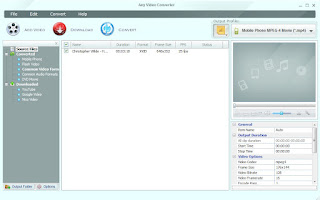












0 comments:
Post a Comment