Most of you always download videos from Youtube which the format is in .flv and the videos you've download are in several parts and you find it troublesome to keep them as separate files. So, you want to make them into one.
Well, here's what you can do to combine these parts into one video part without using any software and in the same time, the timecode is preserved.
Step 1:
Download FLV Binder by just click on the 'Download Now' link on the page.
Step 2:
Extract the flvbind.zip compressed file. Copy the 'FlvBind.exe' and 'FLVLib.dll' files from the folder into Local Disk (C) > Windows > System32.
Step 3:
Go to Menu. Type 'cmd' in the search column and press Enter.
Step 4:
Before begin the combining process, first gather the .flv videos that you want to combine into one folder.Then type the 'cd' command follow by the location of your folder.
(For example, my folder name is 'Emperor' and the folder location is in Desktop. In cmd window, I'll type cd C:\Users\GREEN\Desktop\Emperor ). Then press Enter.
(For example, my folder name is 'Emperor' and the folder location is in Desktop. In cmd window, I'll type cd C:\Users\GREEN\Desktop\Emperor ). Then press Enter.
Step 5
Now that the directory is set, let's begin. Type flvbind outputVideo.flv emperor1.flv emperor2.flv emperor3.flv .
RED: "outputVideo" is the name of the output video of all the joined video files.
BLUE: Put the name of each video that you want to combine in order. (Format : [filename].flv). Press Enter.
Step 6
Now, just wait until the process is done. It's gonna take a while to combine the files depend on the duration of each videos.
OR
If you're too lazy to go to 'cmd' and do all the typing, you can also use Notepad to combine the video parts. Here, let me show you how.
Step 1:
Open Notepad. (Menu > All Programs > Accessories > Notepad).
Step 2:
Type the same code as above: flvbind outputVideo.flv emperor1.flv emperor2.flv emperor3.flv . (depend on your videos' name).
Step 3:
Save the file as 'combine.bat' (or any name you prefer as long you save it with the .bat extension) in the same folder as the videos that you want to combine (in my case, I'll save it in the folder named Emperor). Don't forget to choose to save as All Files.
Step 4:
Then just double-click on the .bat file to begin the joining process.
DONE!
Tested OS: Windows 7 Ultimate (Also works on other version of Windows OS)
Tutorial by basicxtutorial.
Tutorial by basicxtutorial.
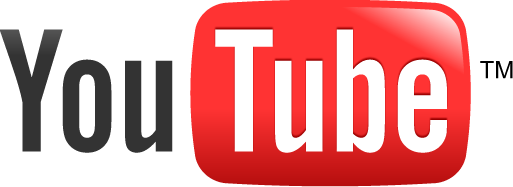












when I hit enter, this shows up "the programs cant starty because FLVLib.dill is missing from your comupter" I have both flvbind(exe) and FLVLIB.dill in windows\system32, can you help, thankss
ReplyDeleteHave you try rebooting you computer?
ReplyDelete